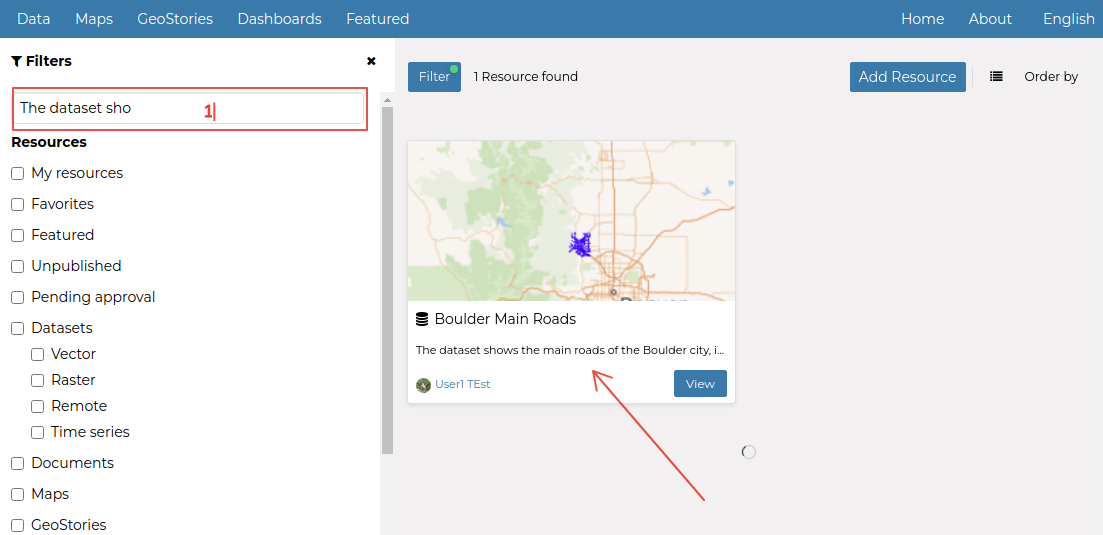Finding Contents
With some of the metadata fields correctly updated and populated, it will be easier to search for contents on the platform catalog.
Quick Filters
Change back to the
Data > Datasetslist.Notice that the position of the
Mainrddataset has now changed. You should be able to see it as the first element if you correctly updated theLast Modified.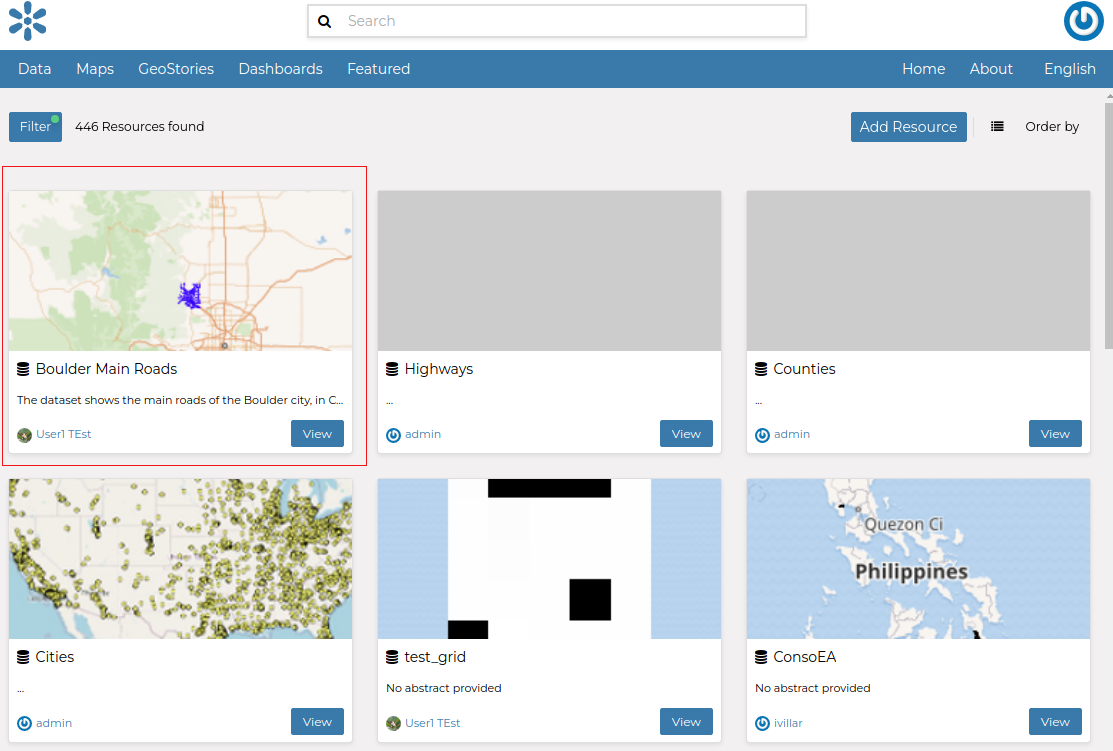
By default, the list is ordered by the
Last Modifieddate descending. It is possible to quickly change the order of the items by clicking on theOrder byquick filter button.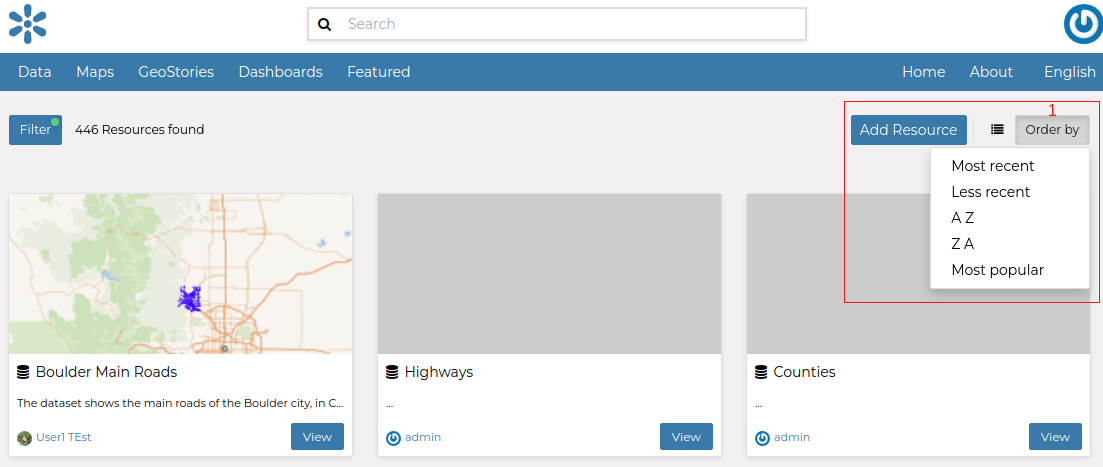
On the left, there is a filter button that opens a set of quick filters that can be used to refine the list contents further.
The dataset option is checked since we are viewing a list of datasets, and the different types are listed in default order. This is the most simple one and allows you to search for specific types of datasets quickly.
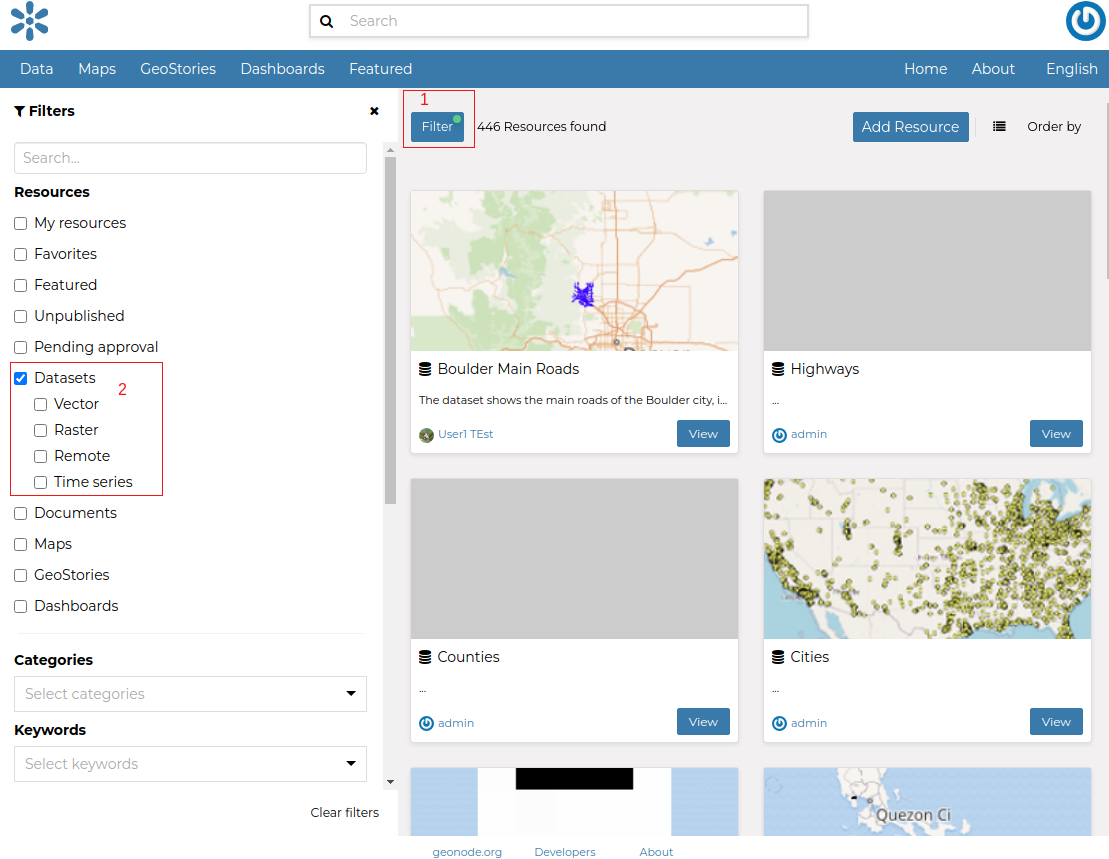
Try typing in the
TEXTfilter, the system will show a content menu with the refined list of possible choices associated with the text. Notice how difficult it is to find the dataset with a non-meaningful title and how easy it is to find the others instead. If you know part of the title or description of the dataset, this is one of the quickest ways to search for it.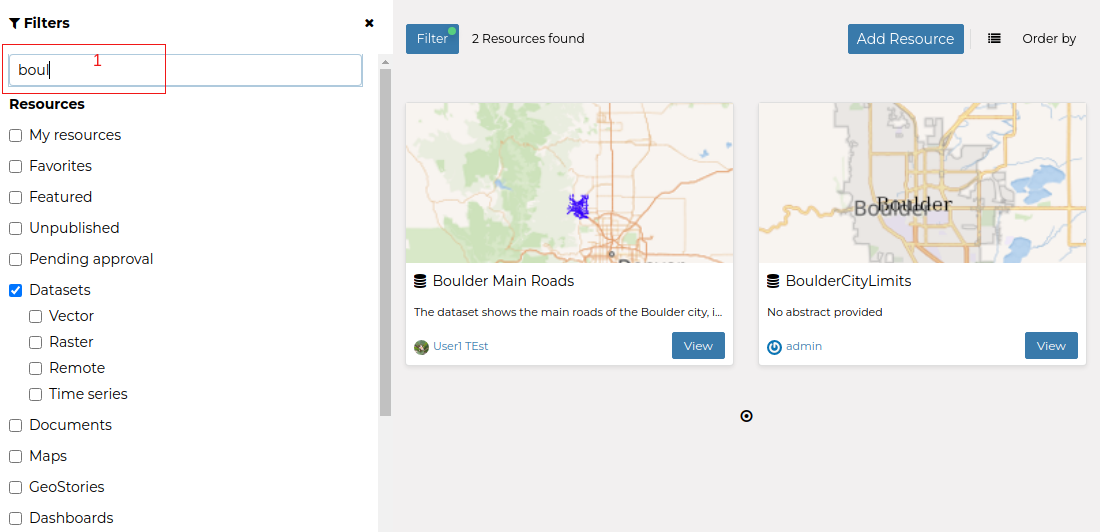
Also using the
KEYWORDSfilter will greatly help us to search for specific content.We can use the
CATEGORIESfilter to further refine the search or to look for specific areas of content.If we know who created the dataset, we can use the
ownerfilters.The
REGIONSfilters only work well if theRegionshave been correctly set on the metadata panel.Finally, the
EXTENTfilter can also be a quick way to refine the list by zooming in over an area of interest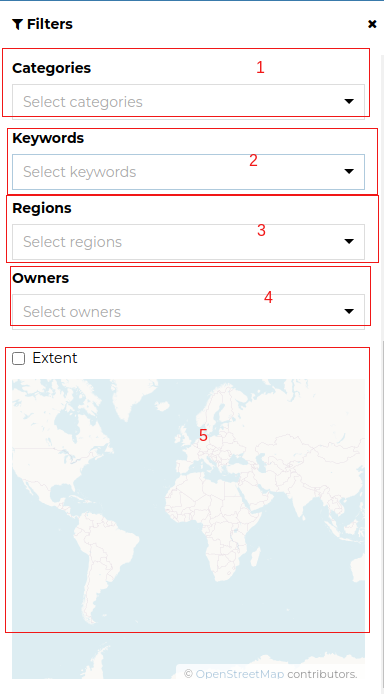
Advanced Search
Navigating to the main page and clicking on the filter button, will allow us to apply the Quick Filters (from the above section) to any content type instead of a specific one.
Notice that now the list shows all the types of data available on GeoNode.
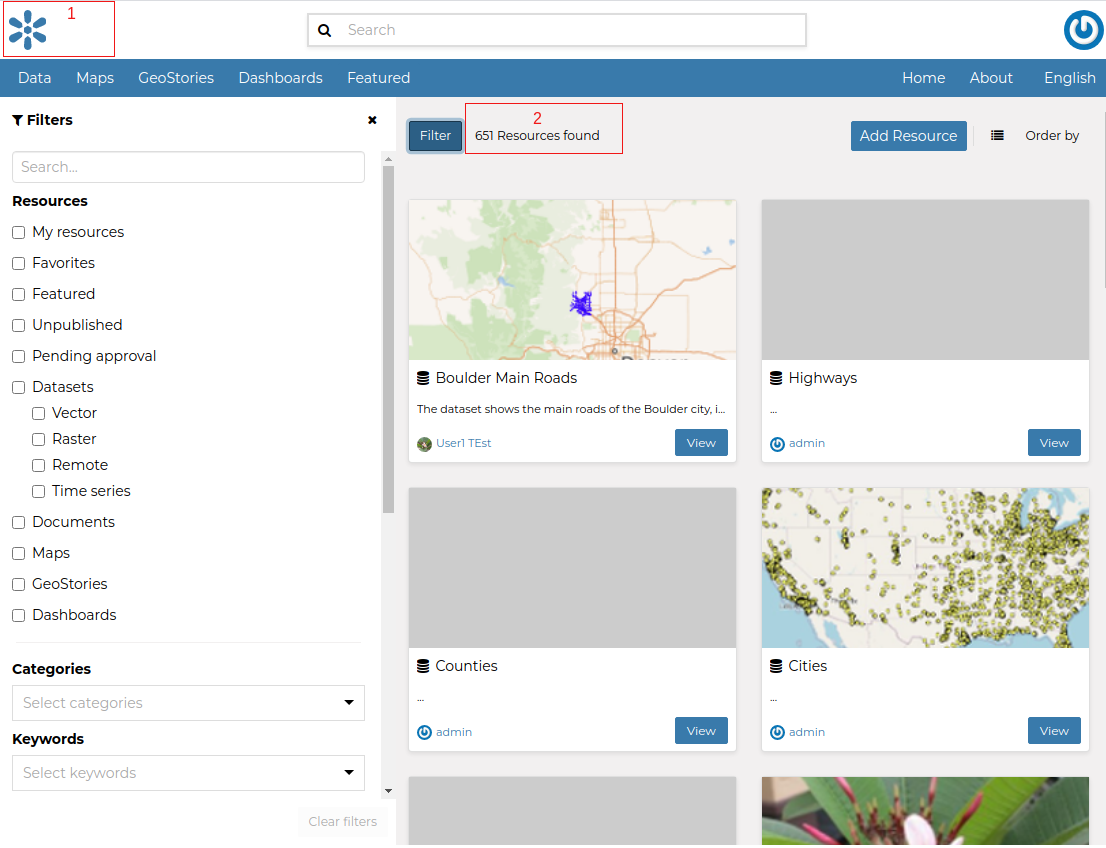
Contents Search
By using the search boxes on the main page, or the top bar, it is also possible to search for sentences from the datasets’ abstracts and purposes.
When you start typing, the type ahead will show you some possible title matches. However, if you put some content and click on the search lens, it will also look for matches in the abstracts.