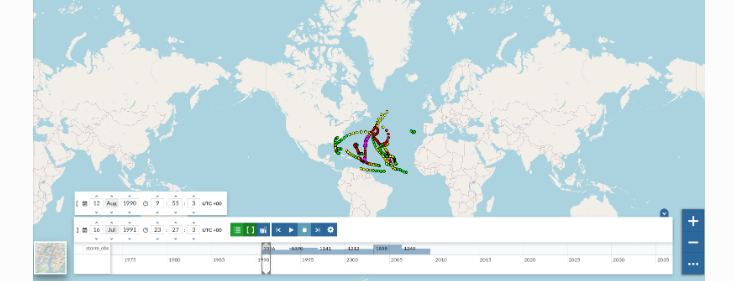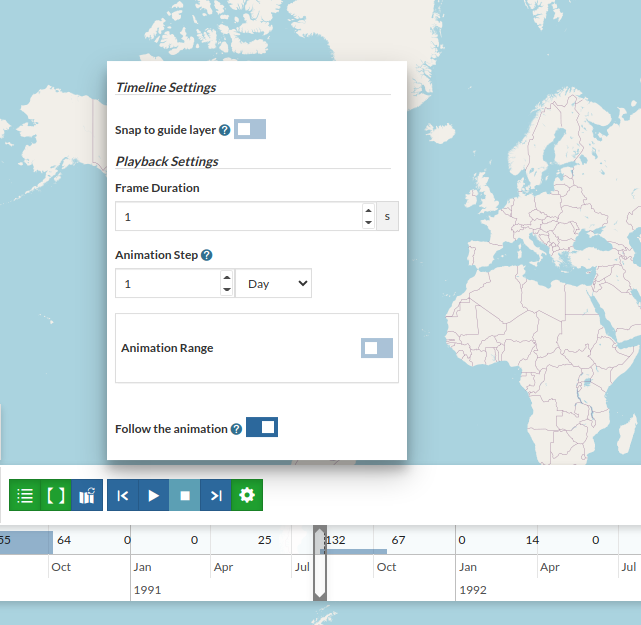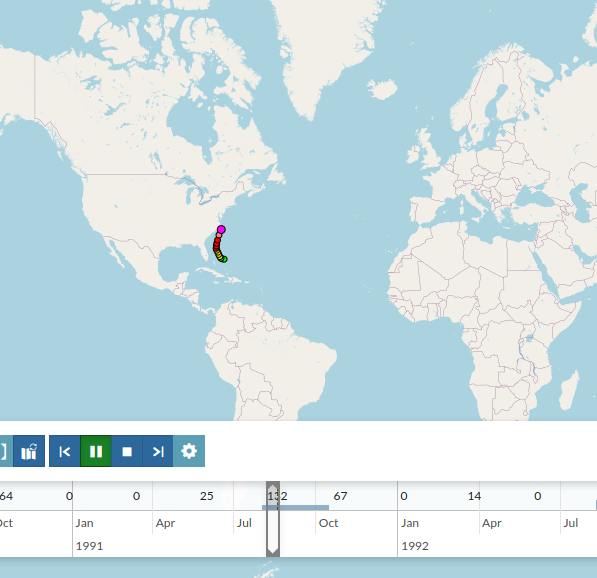Publishing Vector Time Series
Publish Temporal Shapefile through GeoNode
From the folder
/opt/data/sample_data/gisdata/data/good/timeupload the fileboxes_with_date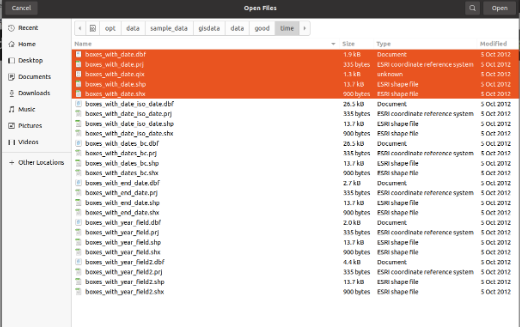
The upload will start but will not complete and will ask the user for further input
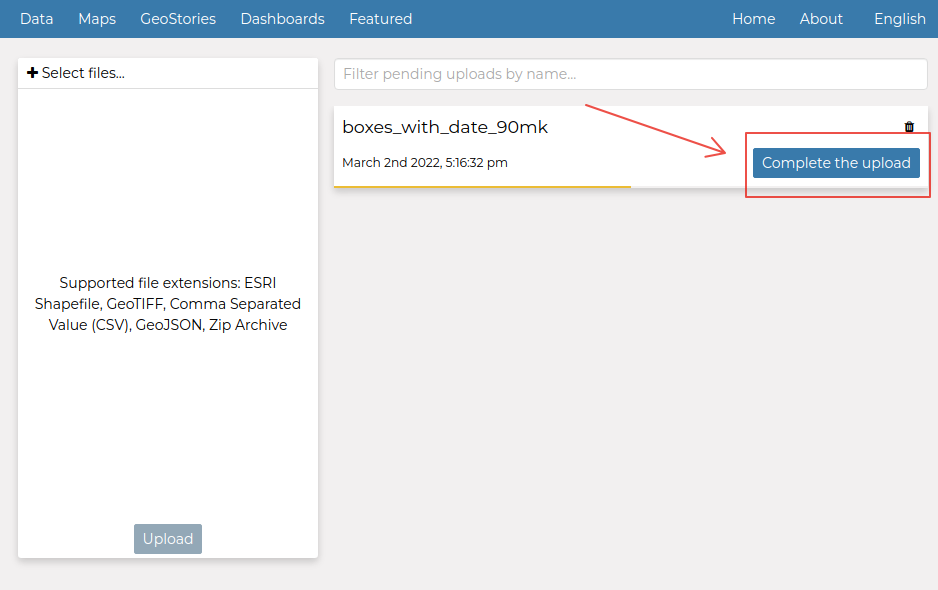
Click on the
Complete the uploadbutton, you will be redirected to a summary page with the list of the available temporal dimensions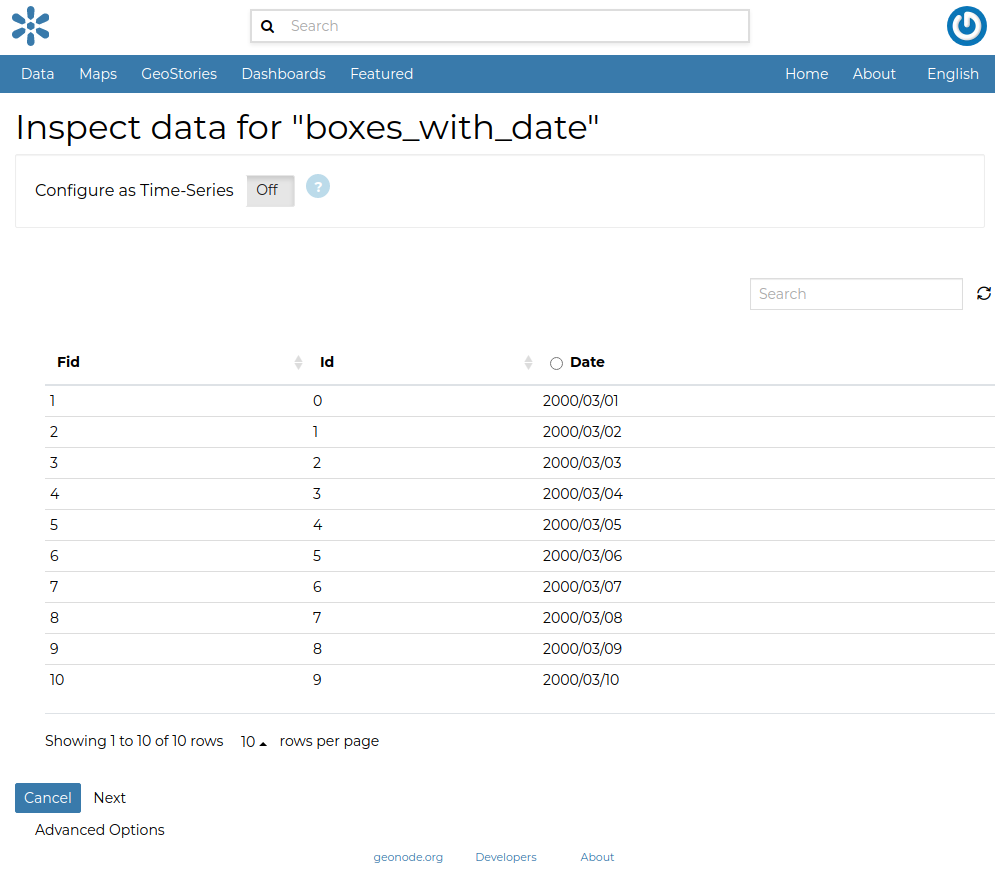
Enable the time check, select the
date field, and click onnext. It will take some time to finalize the upload. When finished, you will be redirected to the details page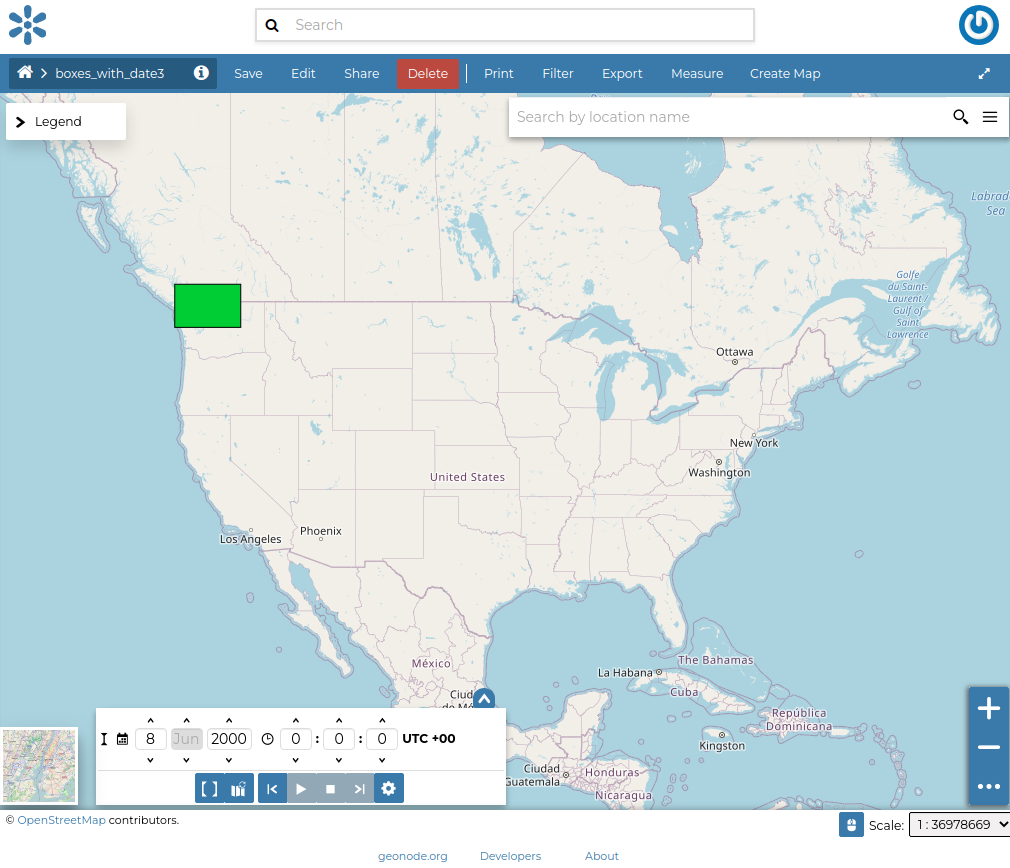
Click on
Edit > Edit Metadataand switch to theSettingstab. You’ll notice that theHas Timecheckbox has been enabled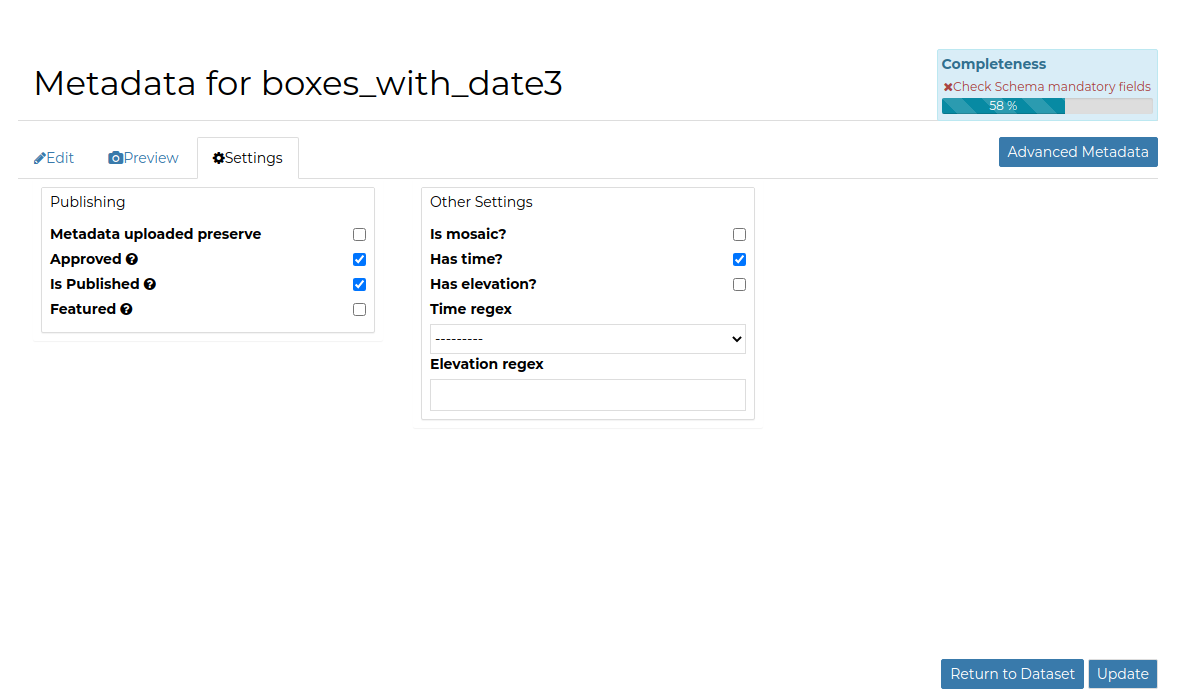
When the
Has Timecheckbox is enabled, GeoNode asks the OWS Service for the time dimension valuesNotice that the
time sliderhas been enabled on the map.
Publish Temporal Dataset through GeoServer
Let’s prepare the dataset first. We will restore some DB tables and create the dataset on GeoServer
Open a terminal window and execute the following commands
cd /opt/data/sample_data/user_data/storm_track_sql createdb -U postgres -O geonode storm_track_sql psql -U postgres storm_track_sql -c "CREATE EXTENSION postgis;" psql -U postgres storm_track_sql < storm_track_sql.db psql -U postgres storm_track_sql -c "GRANT SELECT ON TABLE storm_obs TO geonode;"
This will create a new DB and restore a table of the historical storms from an existing dump.
We need to create the dataset on GeoServer first. As an
adminnavigate to the GeoServer admin GUI, click onData > Stores, and thenPostgis Data Store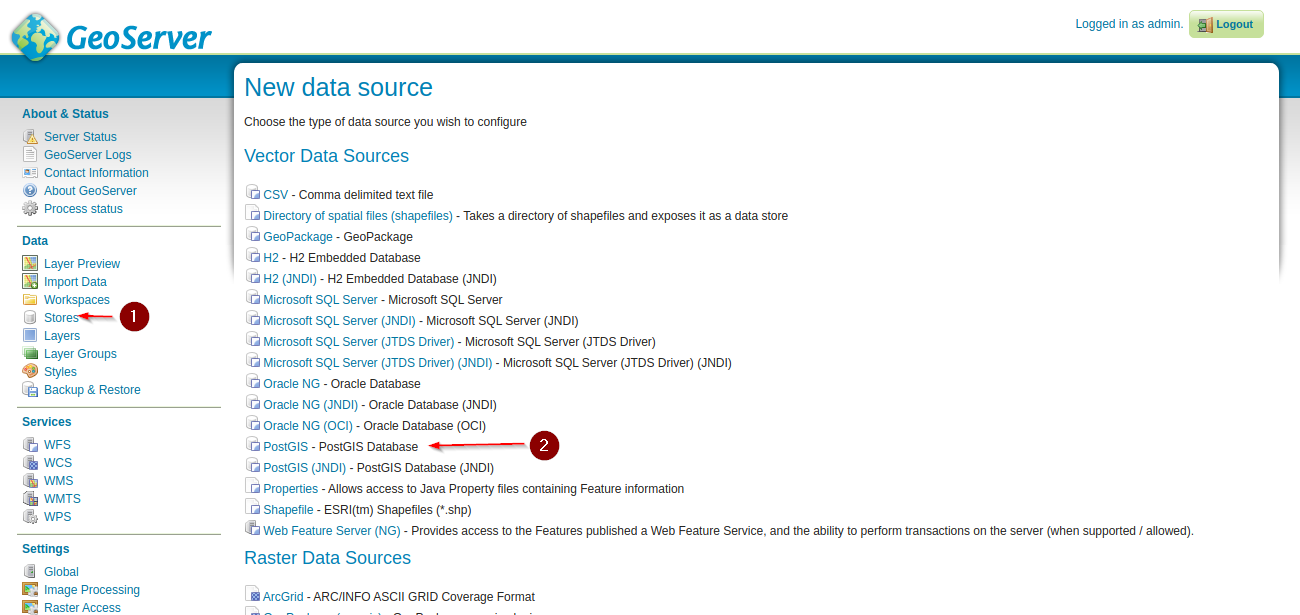
Provide the connection parameters to the new DB
Name:
storm_trackDescription:
storm_trackDatabase:
storm_track_sqlUsername:
geonodePassword:
geonode
Click the
Savebutton.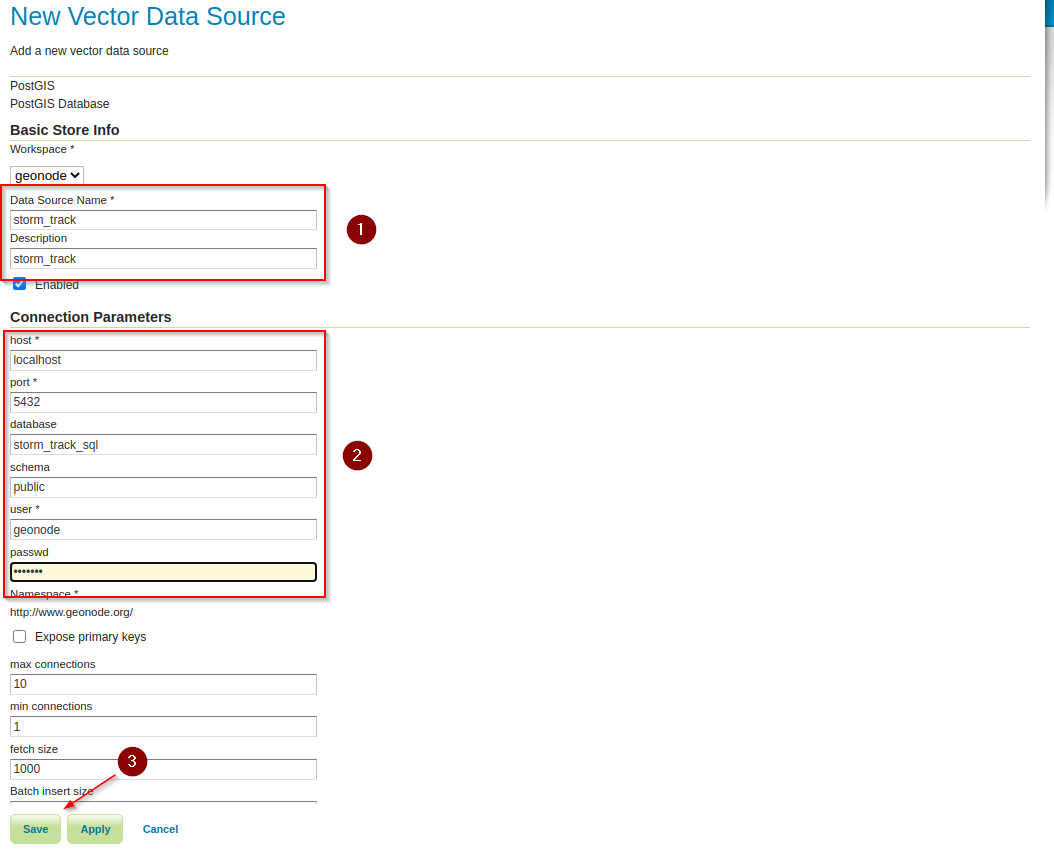
Click on
Publishin the next window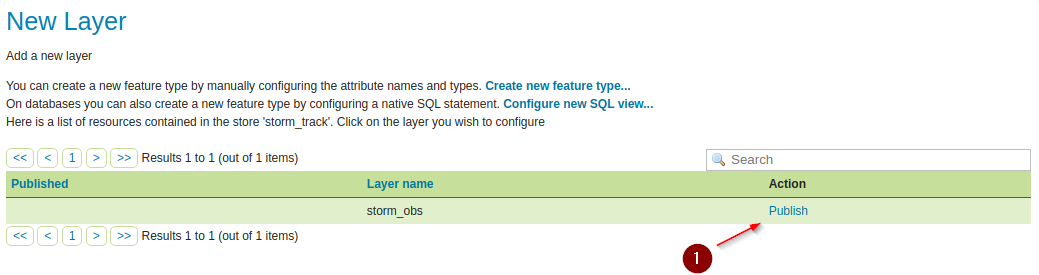
Compute the
Data Bounds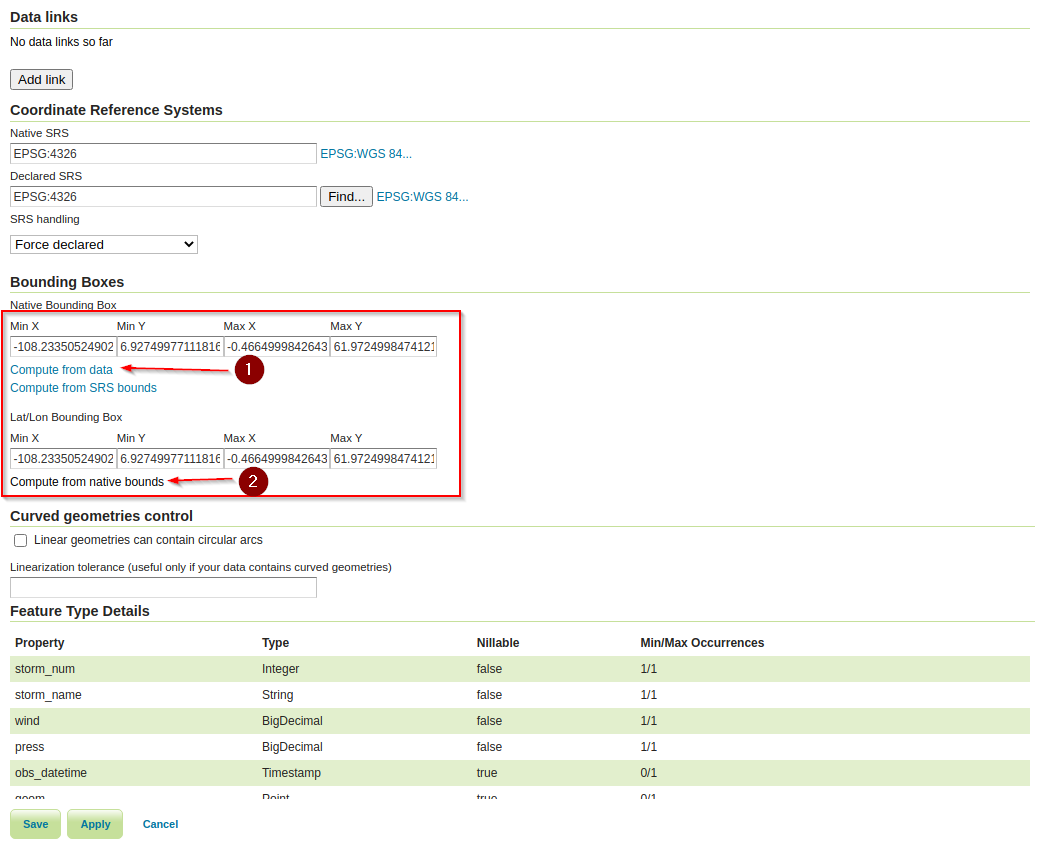
Click on the
Dimensionstab and enable theTime Dimensionas shown here below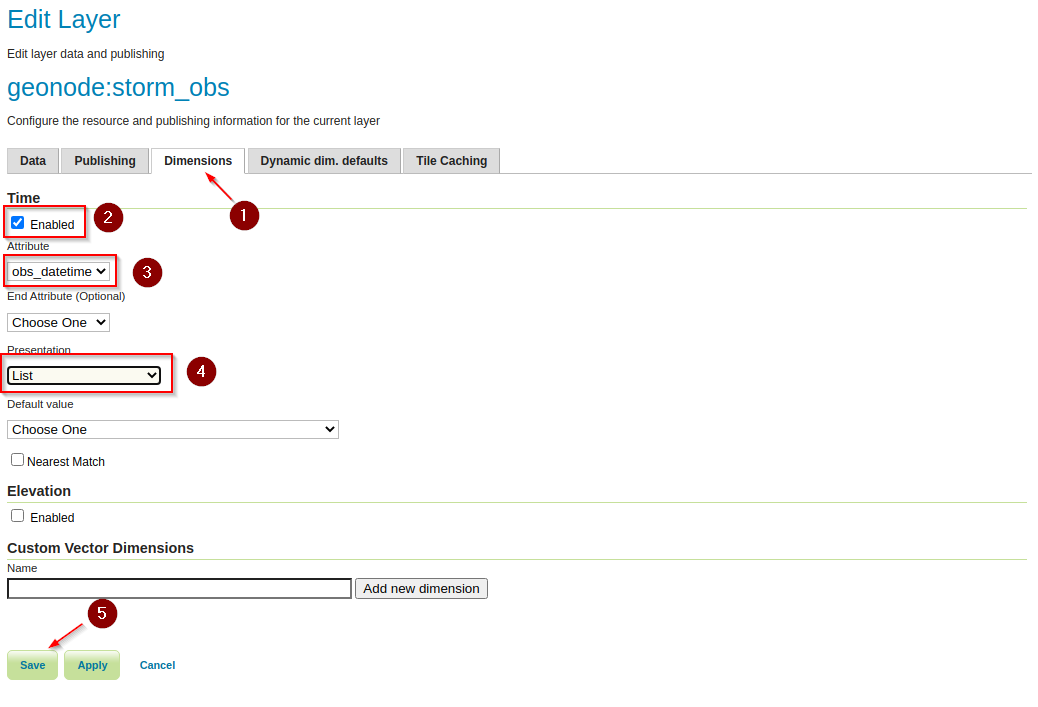
The dataset is ready and published on GeoServer. Now we need to import it on GeoNode
Navigate to the terminal window, enable the
geonodevirtual environment, and navigate to the folder/opt/geonode. Execute theupdatelayersmanagement command as followsworkon geonode cd /opt/geonode ./manage_local.sh updatelayers --skip-geonode-registered -w geonode -f storm_obs
The new dataset will be created on GeoNode, it will show only a single point without the
time slider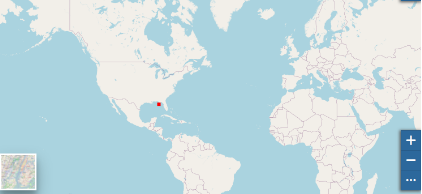
Edit the metadata and enable the
Has Timecheckbox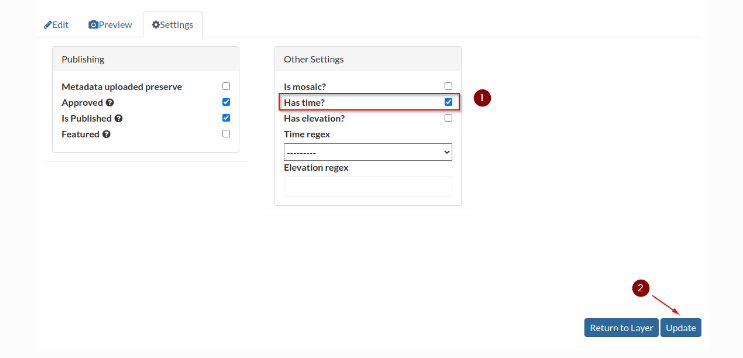
Save it and go back to the details page
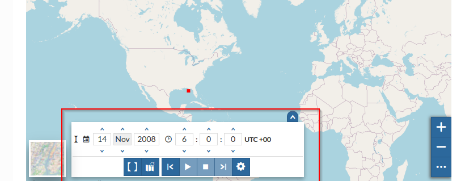
Upload the
storm_obs.sldstyle file from the folder/opt/data/sample_data/pretty_maps/styles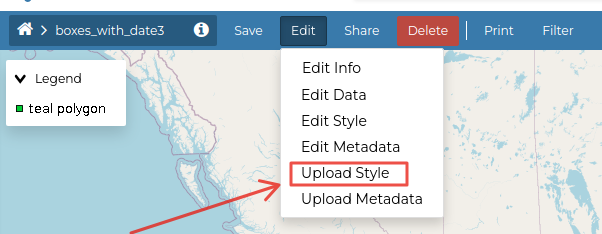
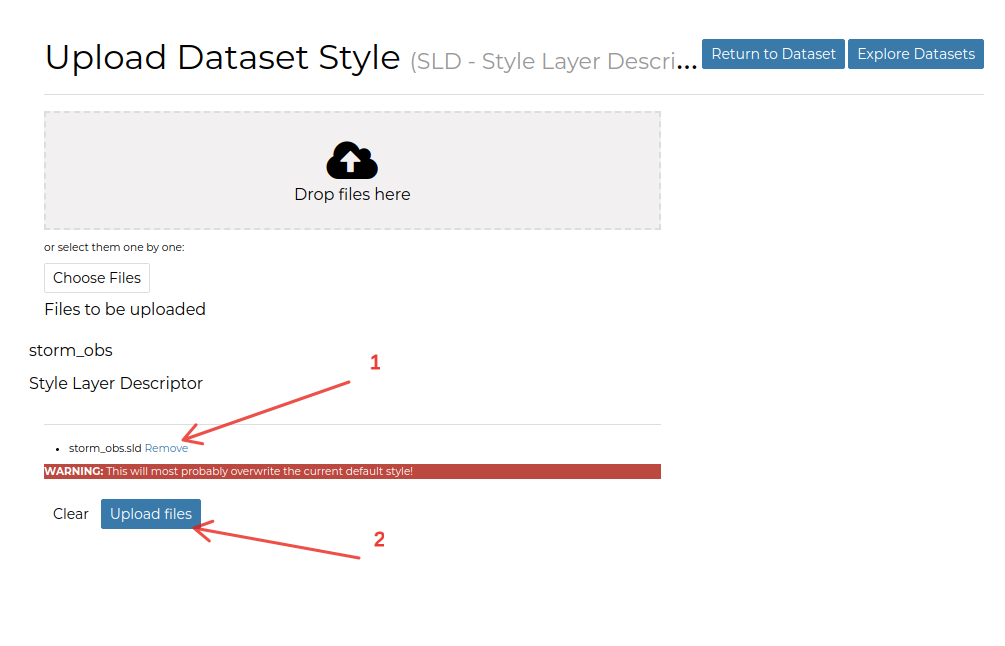
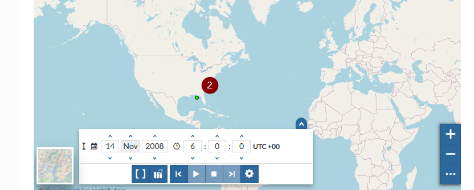
Go to the dataset details page, expand the
time slider, and try to move through the valid temporal instants and intervals