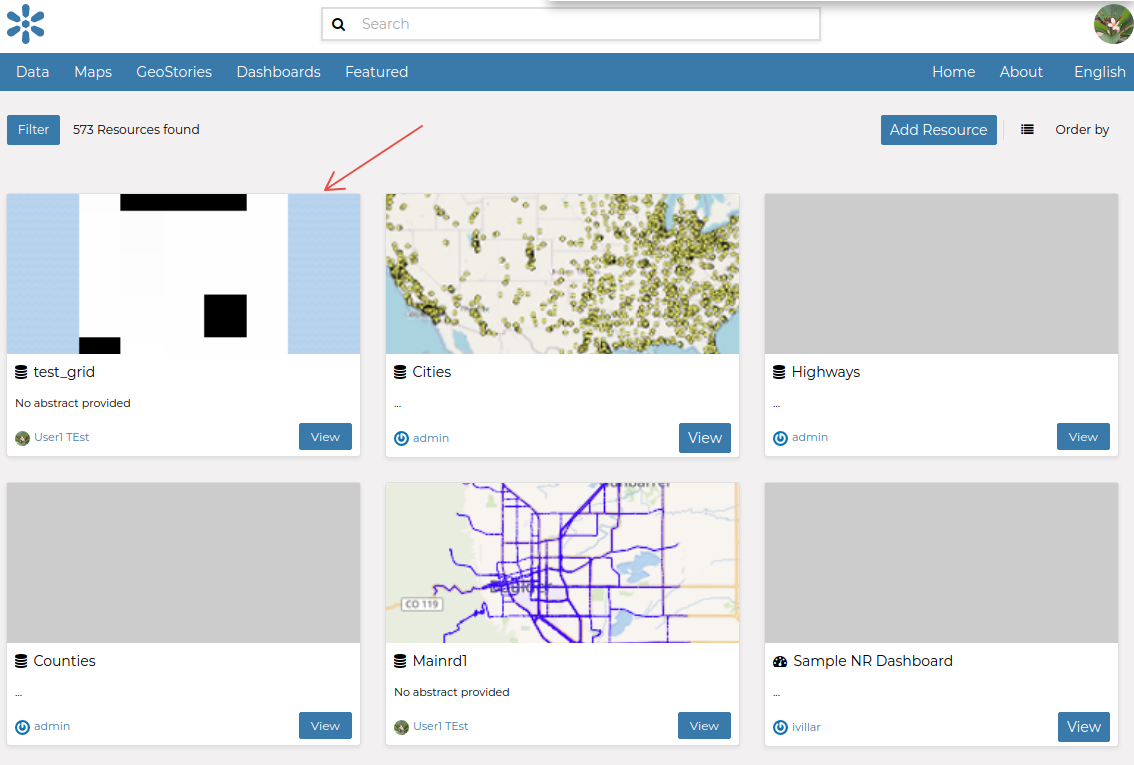Adding Base Types to GeoNode
This section explains how to add some of the base data types into GeoNode.
As an example, we will learn how to upload a ShapeFile and GeoTIFF into GeoNode, as well as how to create maps and documents.
Adding a Shapefile
Navigate to the GeoNode main page
http://localhostand log in astest_user1. On the resources page, click theAdd Resourcebutton and then click theUpload datasetlink from the dropdown menu.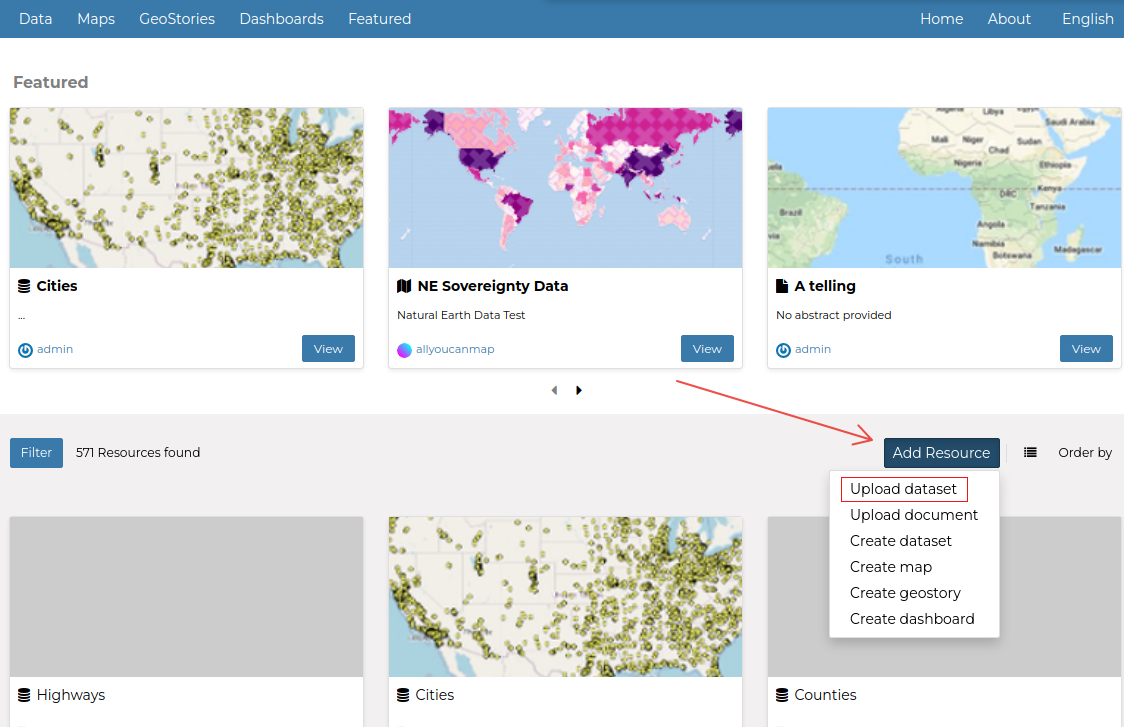
On the next page, click on
Select Files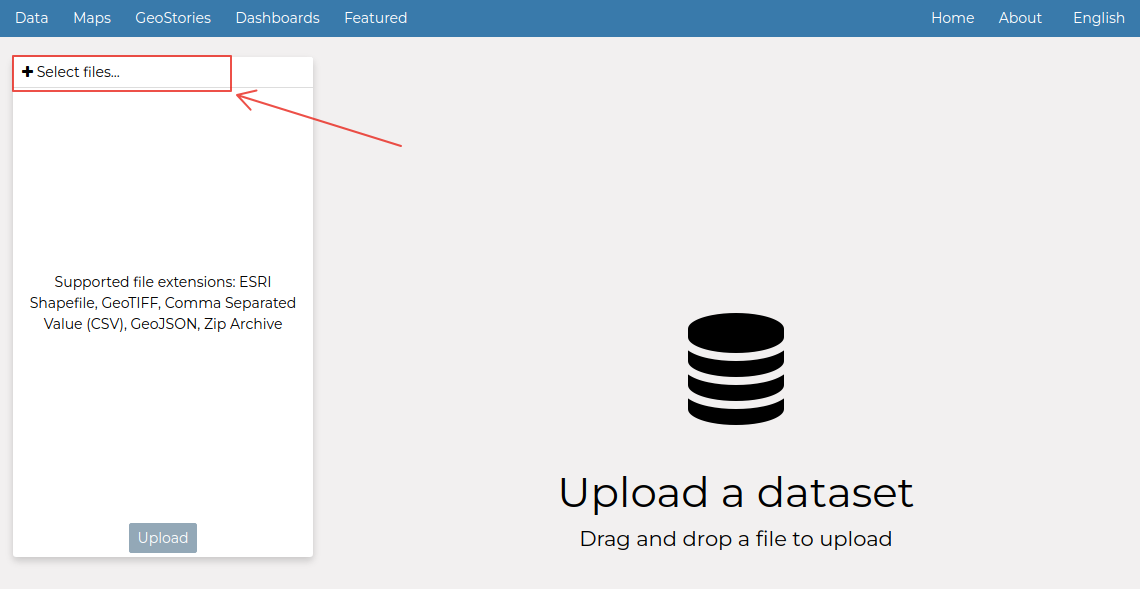
From the
file browser windownavigate to:1:
/opt/data/sample_data/pretty_maps/data/boulder(i.e. the folder where the data is stored)2: Select all the
Mainrd.*files by pressingRIGHT-SHIFTandLEFT-CLICK3: Click on the
Openbutton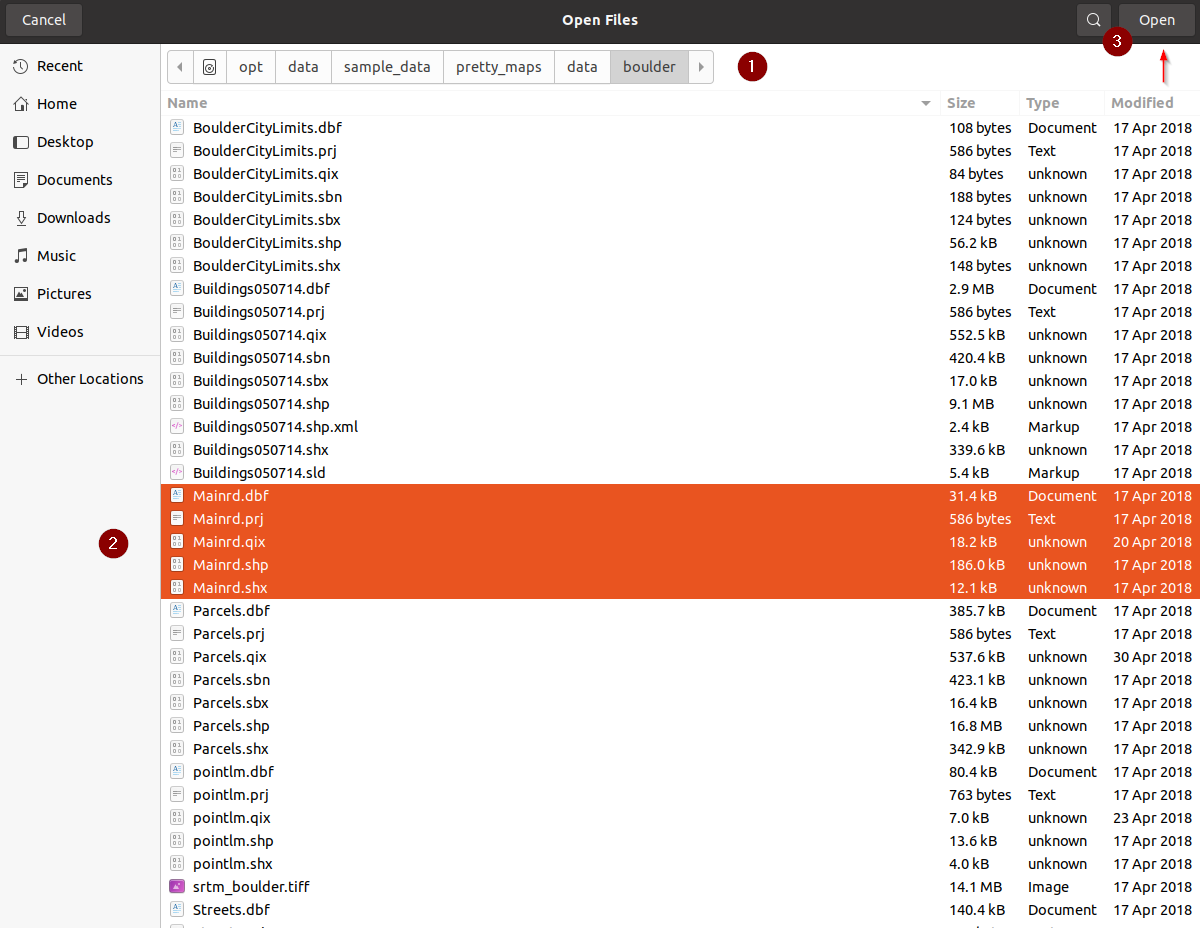
If everything went well, you should be able to see the file name and file extension listed on the
Upload datasetpage; click on theUploadbutton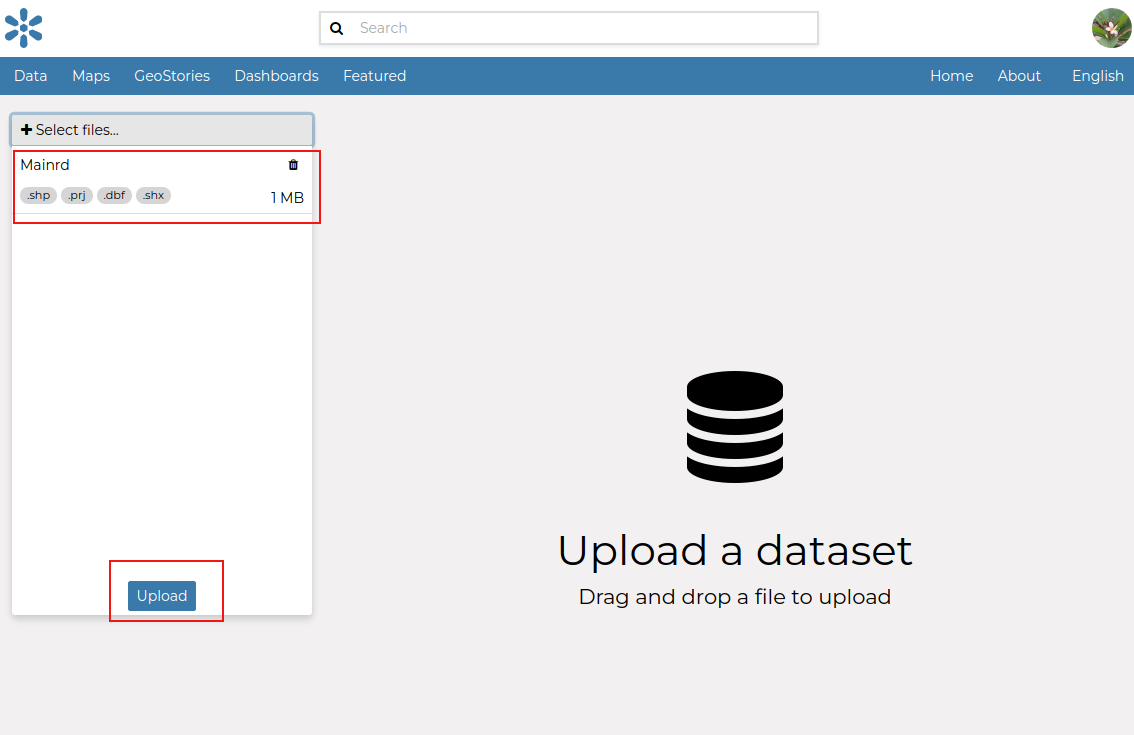
The upload will start and you will be able to see a progress bar on the top of the page. Please be patient, if you have a slow machine it will require some time to finish.
If no errors occur, the progress bar will reach
100%and the name of the newDatasetwill become clickable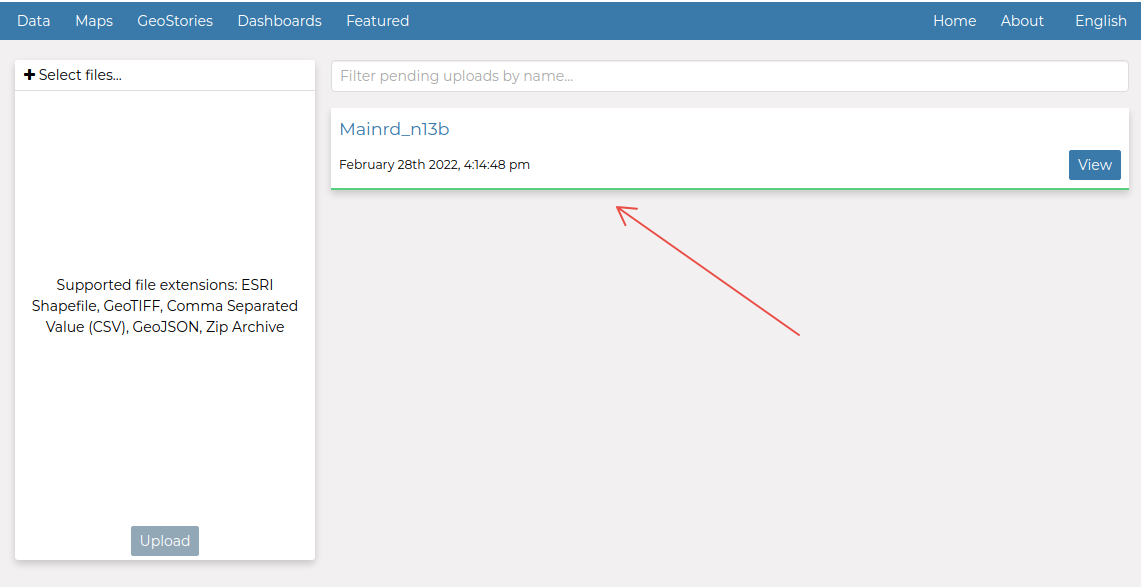
Click on the
datasetname or on theviewbutton in order to be redirected to theDetails Page.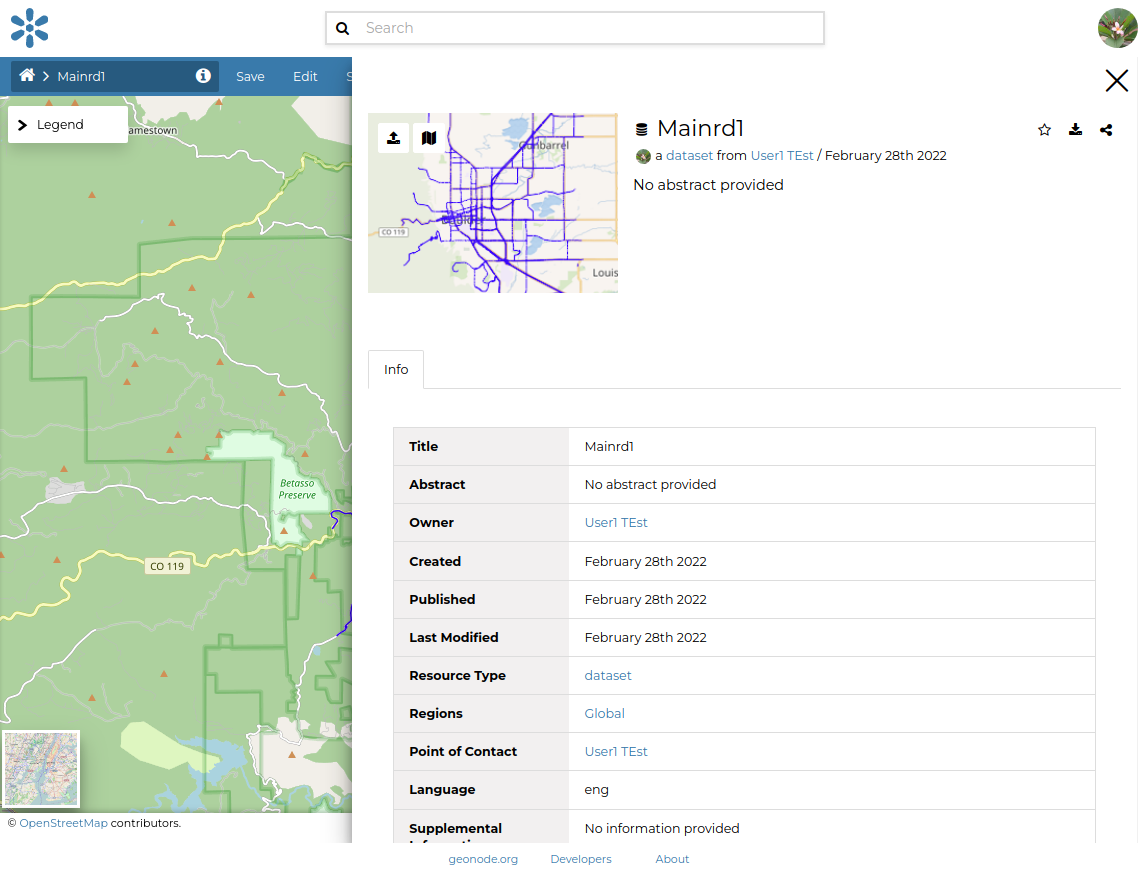
Click on the
Datasetslink of theDatadropdown menu to go back to the list of all the available datasets. The newly uploaded dataset will be listed and a small summary card will report the most important information about the dataset:The thumbnail depicts a quick preview of the dataset
The small section shows the clickable name of the dataset along with an abstract, which is empty by default
There’s also the name of the owner/creator of the content and the publication date
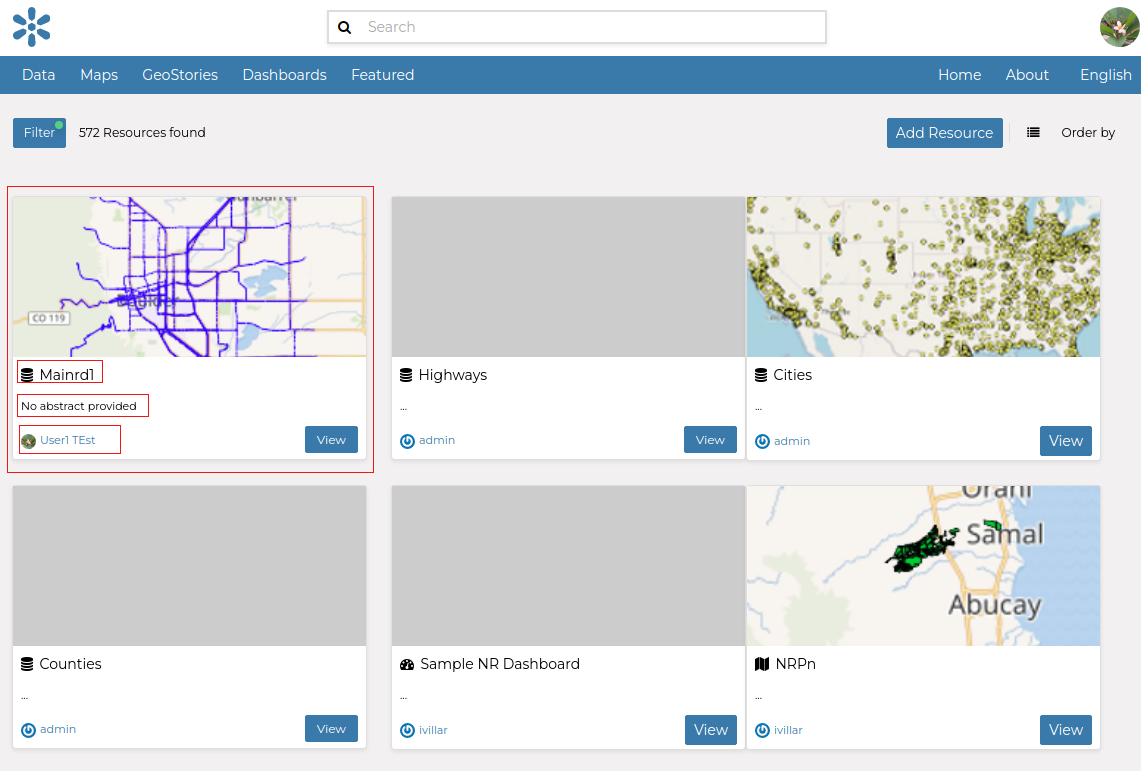
Adding a GeoTiff
Repeat the first two steps we have done for the
Shapefileupload but now for a GeoTiff. Then click theSelect Filesbutton and navigate to thetest_grid.tiffrom the file path/opt/data/sample_data/gisdata/data/good/raster/test_grid.tif. Select the file and clickOpen.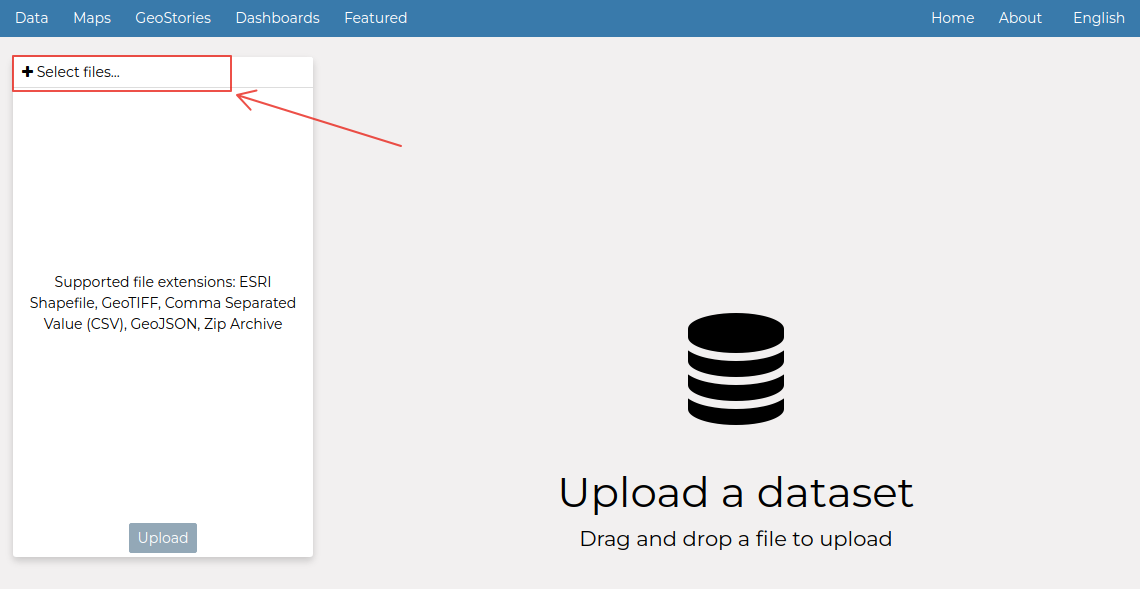
Upload the file and wait for the progress bar to finish
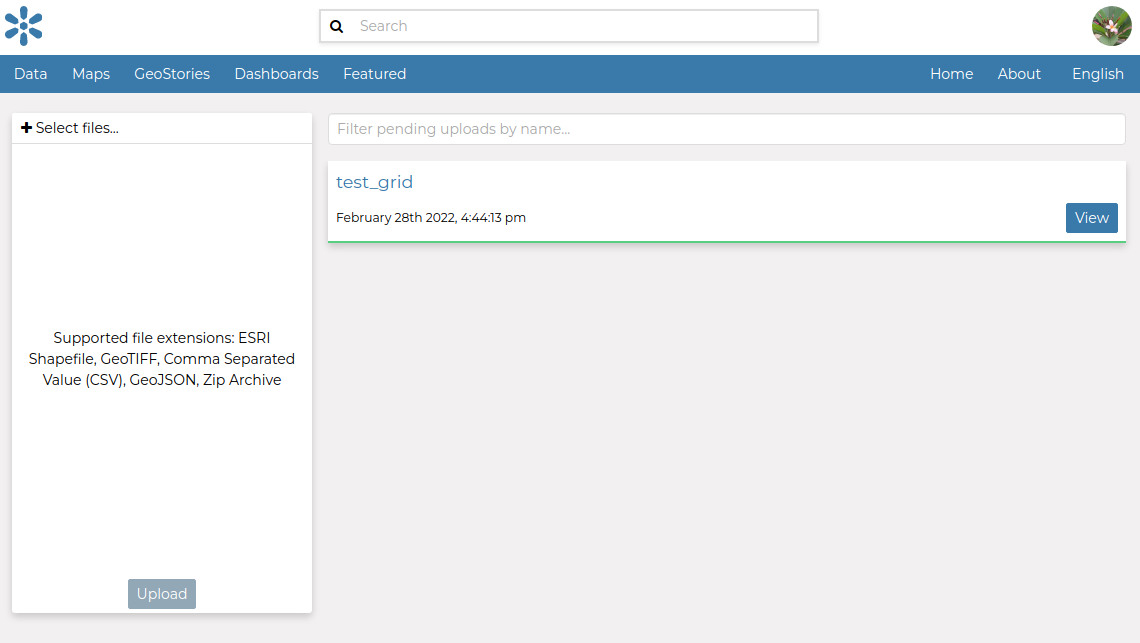
Navigate to the datasets list and select the newly created dataset