Account Settings and Password Management
Linking your Account to an E-mail Address
Your account is automatically linked to the e-mail address you used to register for the platform.
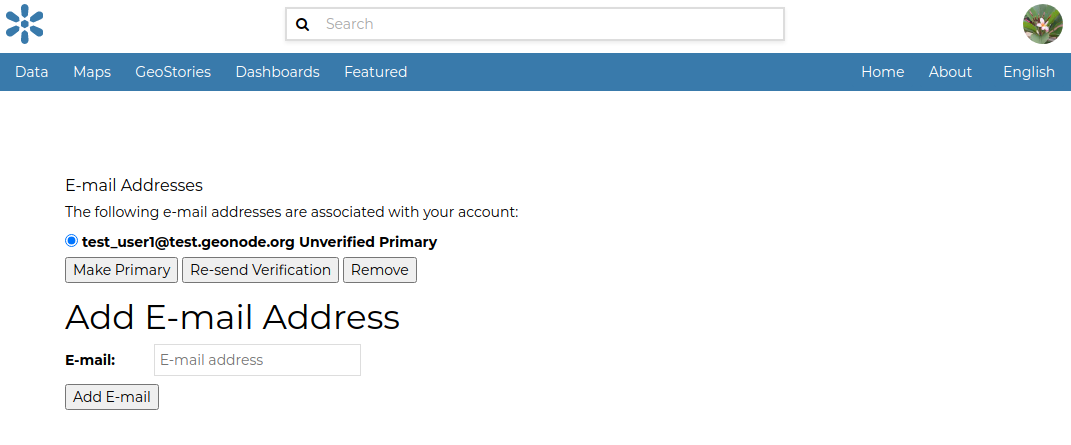
Clicking on the Associated e-mails link on the Profile page (see Updating the Profile section), will give you the ability to add a new e-mail address. To add a new email address, fill in the E-mail input field, and click the Add E-mail button.
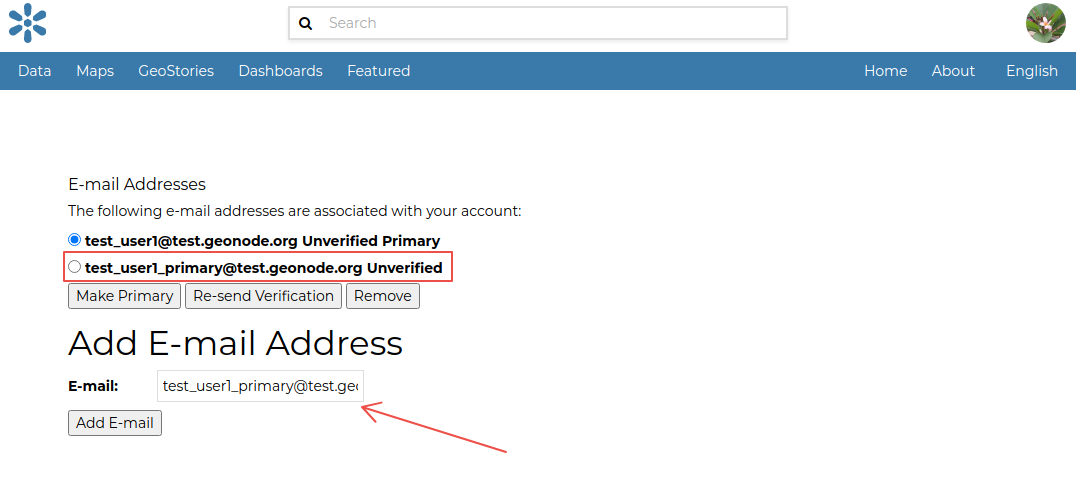
If necessary, you can make the newly created e-mail the primary email in order to receive notifications at the new address. To do so, select the desired e-mail address and click on Make Primary.
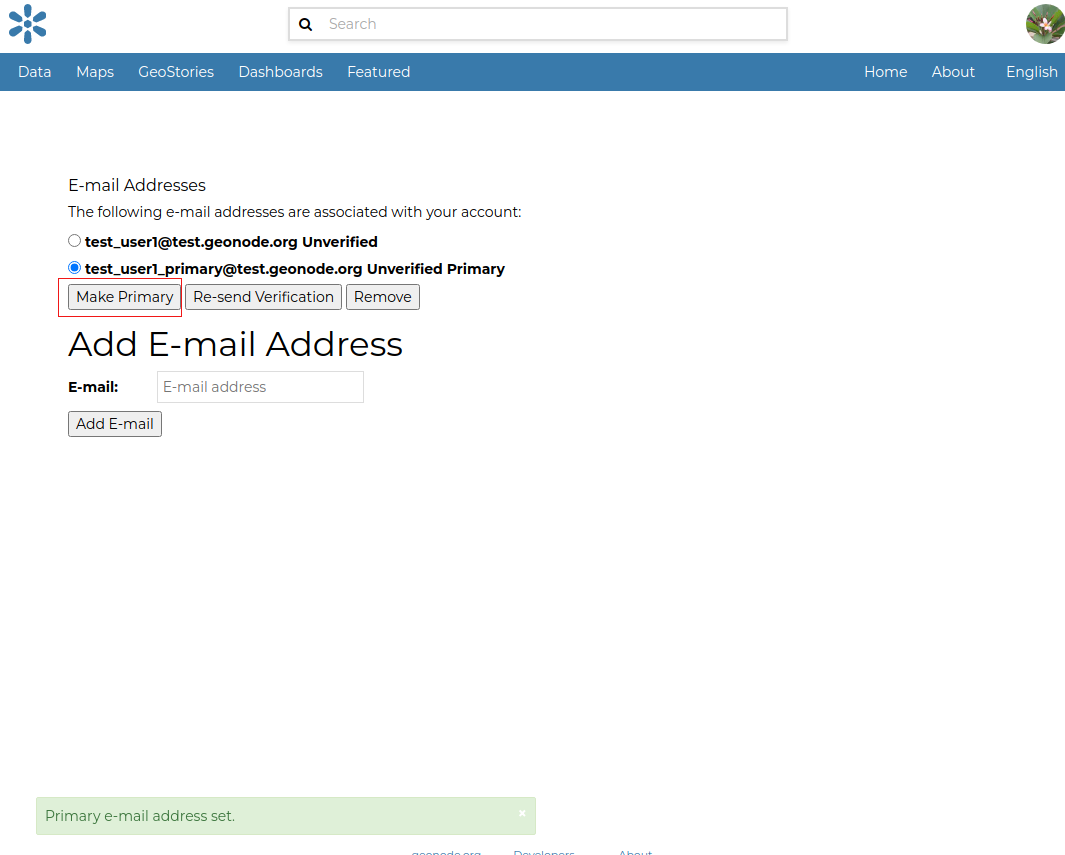
NOTE: The notifications will only be sent if an EMAIL SMTP service is correctly configured and started on the server and a verified email address is associated with the account.
Setting Notification Preferences
By default, GeoNode sends notifications to users for all the events that they could subscribe to (such as the upload of new datasets and the addition of, or changes to, a map). You can adjust your notification settings by going to the Profile page and clicking the Notifications link (see Updating the Profile section).
Select the notification types you want to receive by checking or unchecking the boxes next to them. It is possible to be notified about all the events shown in the image below. When you’re finished selecting notifications, click on the Change button.
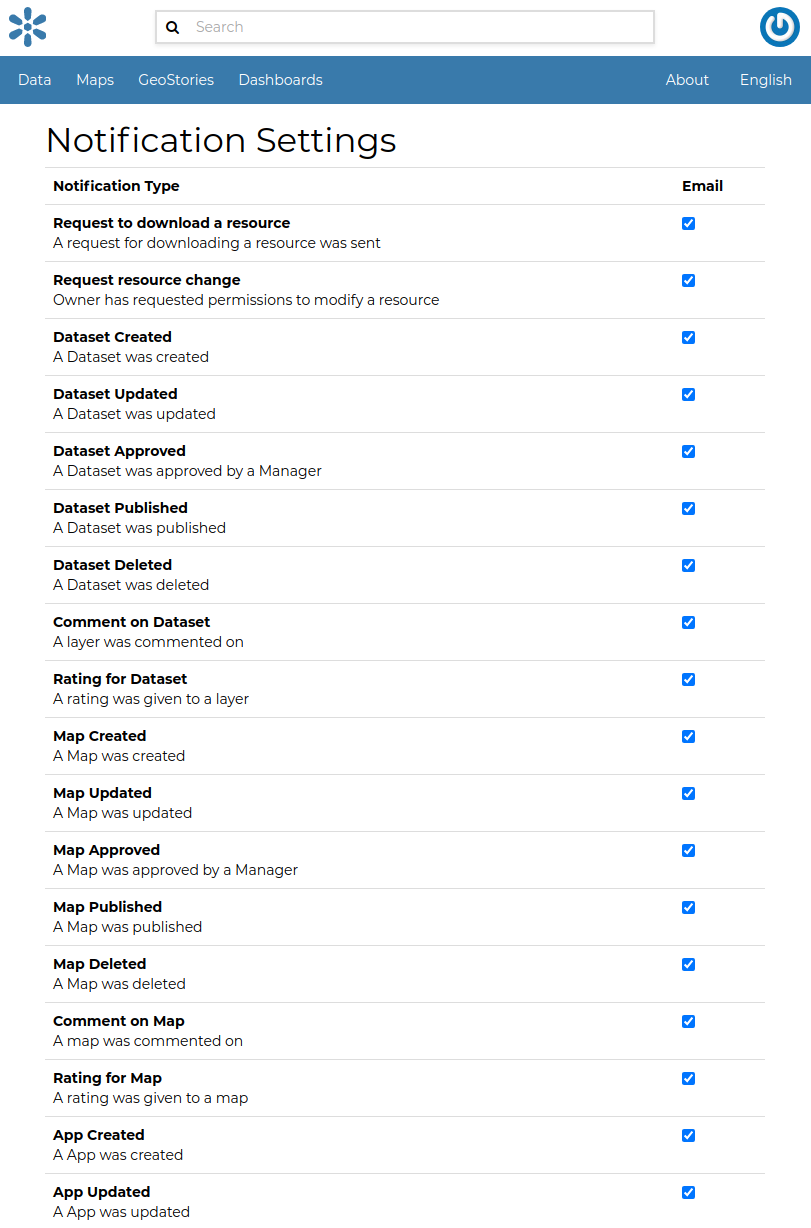
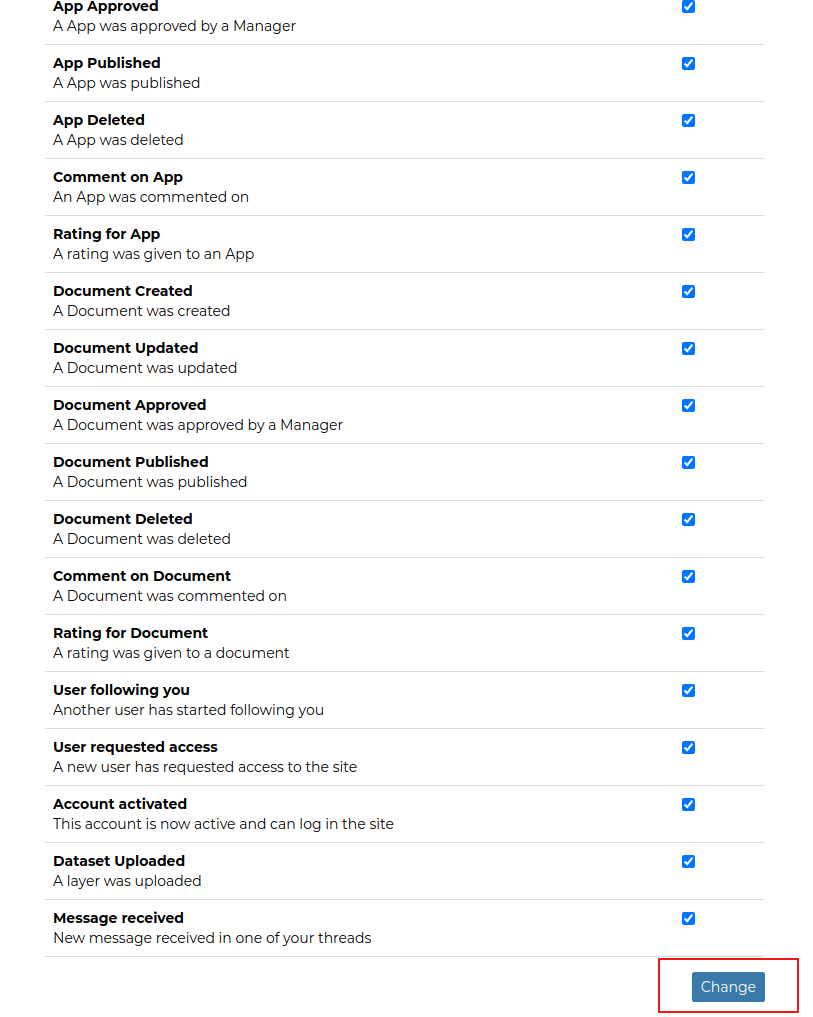
Managing the Password
To change your password, go to the Profile page and click the Set/Change password link (see Updating the Profile section). You will be prompted to enter both your current password (once) and the new password (twice). Click Change my password to make the change.
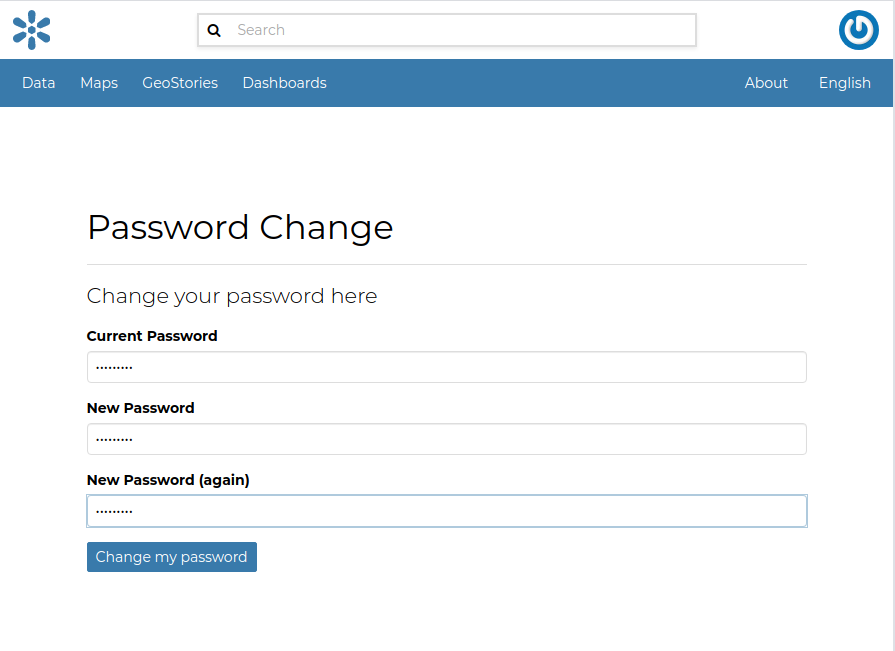
If no errors occur, you will see a confirmation message.

The next time you log in you must use the new password.