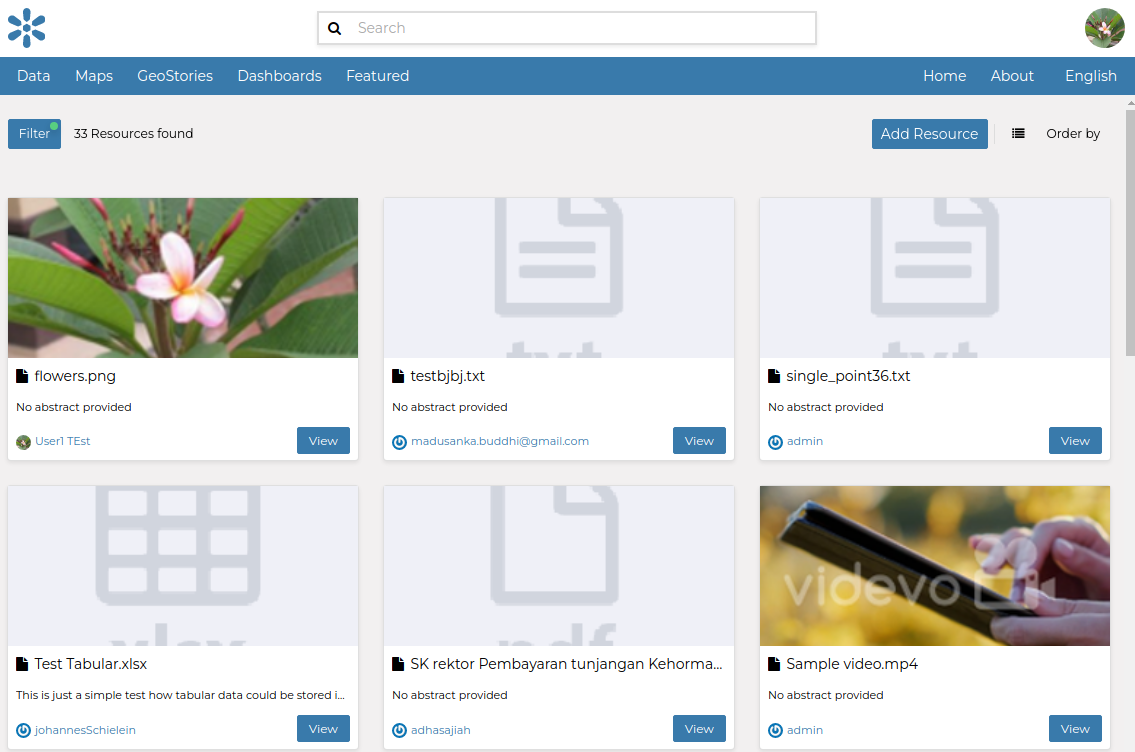Adding Other Media Types Contents
As a content management system, GeoNode also allows uploading datasets that are not strictly georeferenced, i.e. media contents that do not have any sort of geospatial information, like the datasets.
GeoNode supports multiple media types, like documents, PDFs, images, videos, and audio.
To get a full list of the media types supported, from the Add Resource dropdown menu, select Upload document
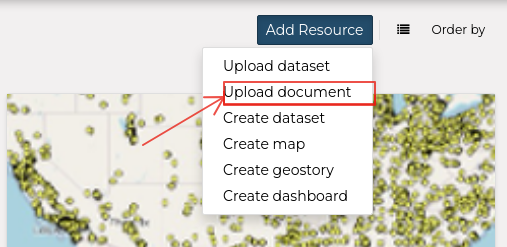
You will be redirected to a page allowing you to add a new document to GeoNode
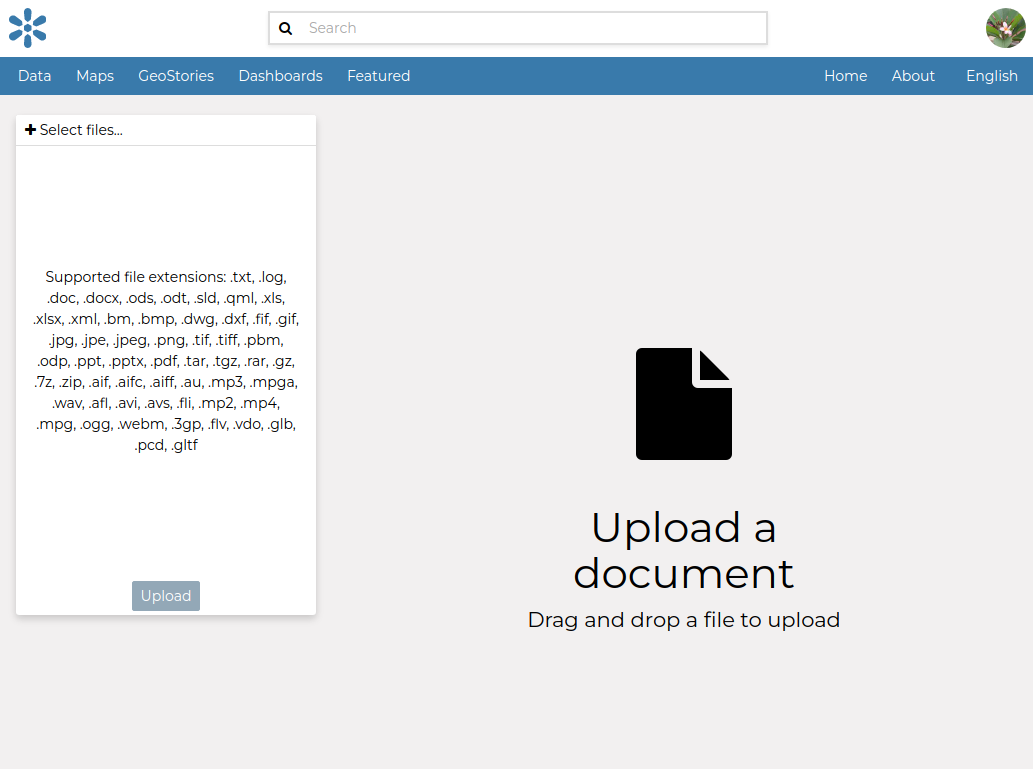
In the card at the left of the page you can see the list of supported extensions (i.e. media types).
Uploading some Local Documents
On the
Upload Documentpage, click onSelect files; that will open your system file browser. Go to/opt/data/sample_data/documentslocation or similar in your file browser.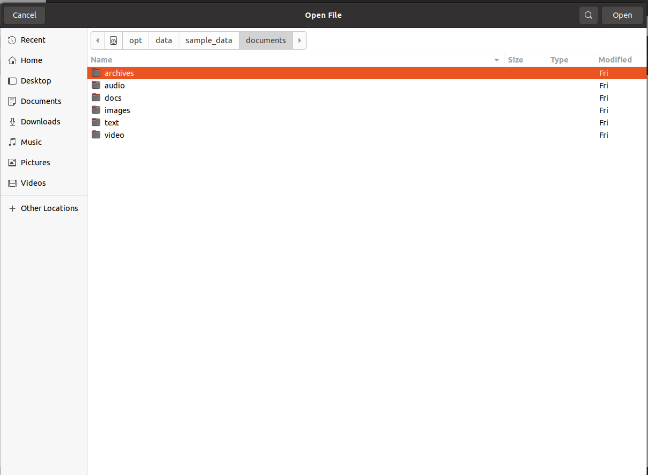
Select the file
images/flowers.pngand clickOpen; GeoNode will automatically set the documenttitleequal to thefile name.Click on
Uploadand wait for GeoNode to finalize the procedure. After the upload, you can click on theviewbutton and you will be redirected to the document details page.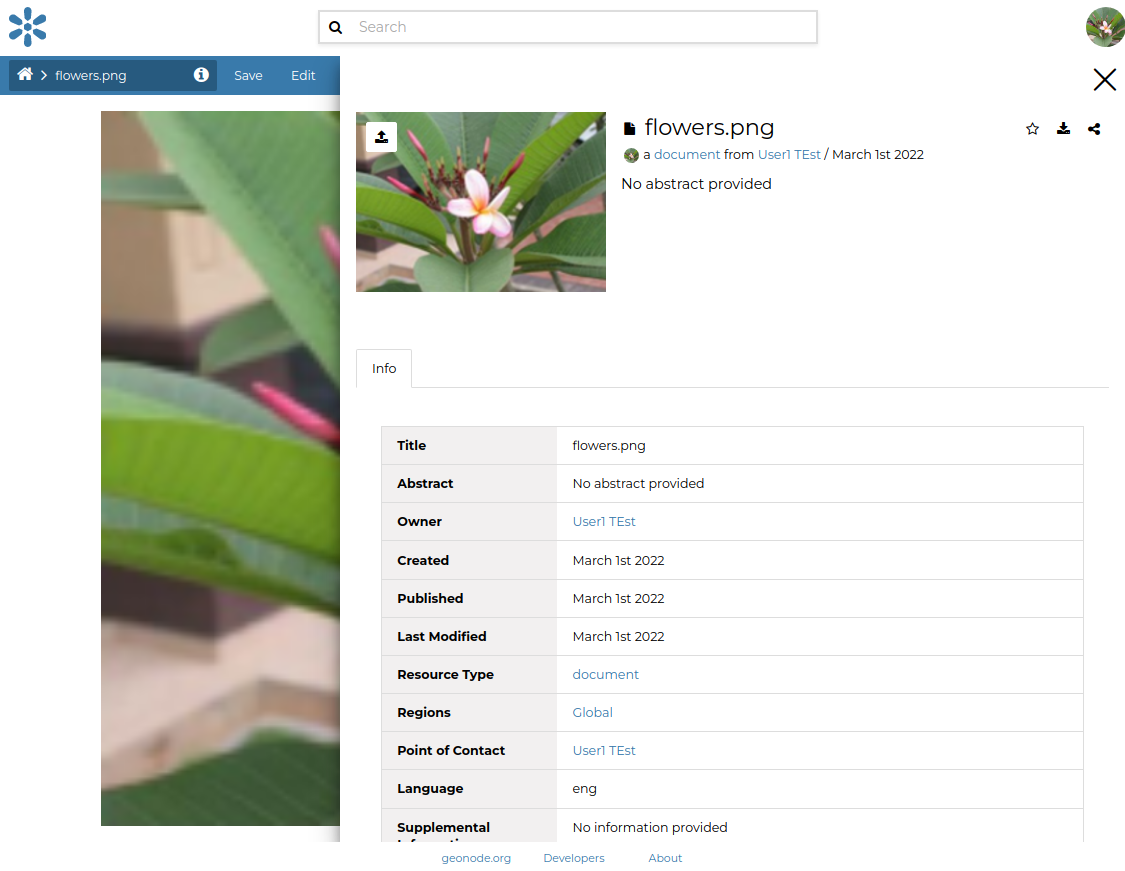
GeoNode will create a preview of the media content if possible.
Similarly, it tries to create a thumbnail if it can read the content type. It will use a sample/default image otherwise.
Provide a Custom Spatial Extent to the Resource
From the
Locationstab, you can manage thespacial extentof the document.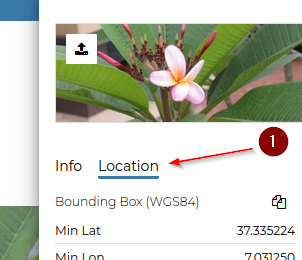
Here numerical fields and a map show the spatial extent (WGS 84) for the document and you can edit it by Shift+click and drag to draw the new extent on the map and change its location by clicking the marker and drag.
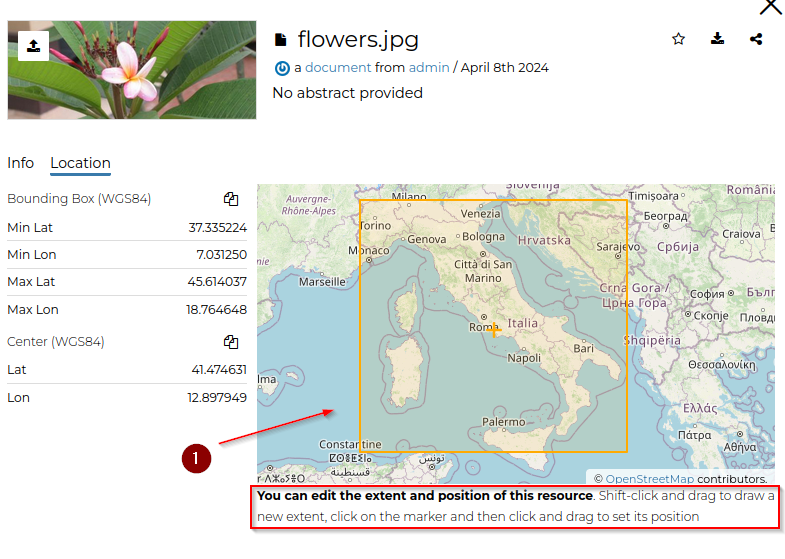
The Location tab is also available for `Dashboard` and `GeoStory`
Other Media Types
Try uploading some other samples from the /opt/data/sample_data/documents folder.
There are different types of examples you can test like:
Archives
Audio files
Video files